Login with 2FA - Main Page
An extra layer of protection used to ensure the security of online accounts beyond just a username and password.
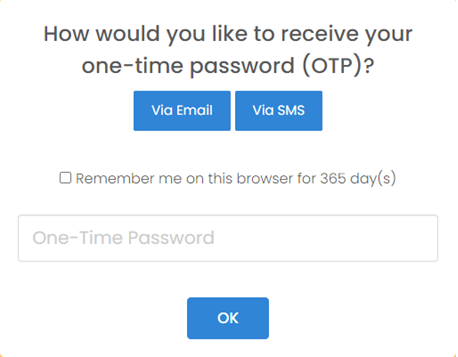 |
Using SMS or Email
Step 1: Select your choice to receive OTP via Email or SMS upon logged in. Please note that you will automatically receive OTP via Email or SMS (depends on the preset settings) if these options are not available for your selection. Step 2: If you are accessing from a private/personal device and choose to trust this browser, check the “Remember me” checkbox before pressing [OK]. If you are using a public device, do not check the checkbox. Please note that trusting this browser will allow your future login on this browser to skip 2FA for a period depending on the preset settings. For more information on how this work, refer to How “remember me” for 2FA works. |
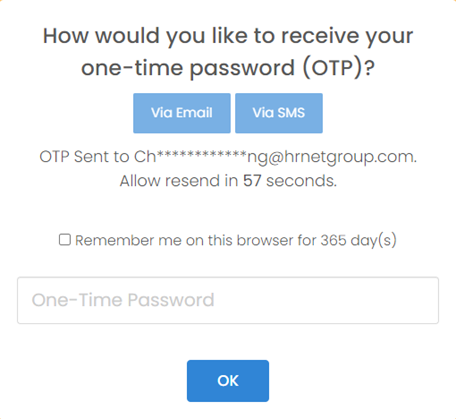 |
Option via Email:
Step 1: Check your email for the six-digit code. Step 2: Enter the six-digit code as provided and click [OK]. |
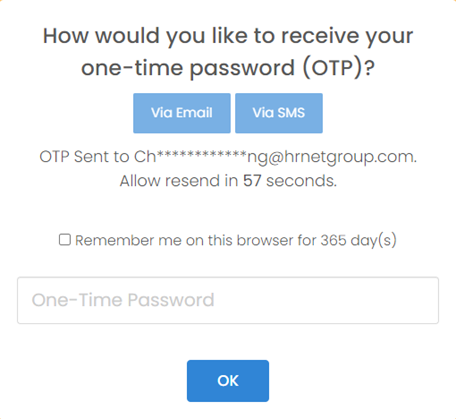 |
Option via SMS
Step 1: Check your mobile device for the six-digit code sent to you via SMS. Step 2: Enter the six-digit code as provided and click [OK]. |
Click on [Via Email] or [Via SMS] to trigger another email/ SMS if you did not receive the six-digit code. Verify that the target email address/ mobile number is correct.
Using Microsoft or Google Authenticator
Prerequisite:
Download and install an authenticator app from your mobile phone’s app store. E.g. Microsoft Authenticator, Google Authenticator, 身份验证器 / 手机令牌 apps
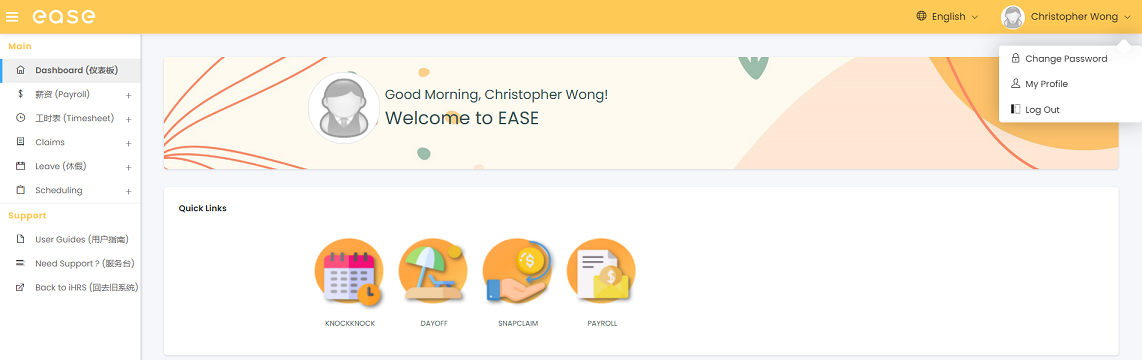 |
How To Activate?
Step 1: Click on your account name on the top right hand. A popup menu will appear, click on [My Profile]. |
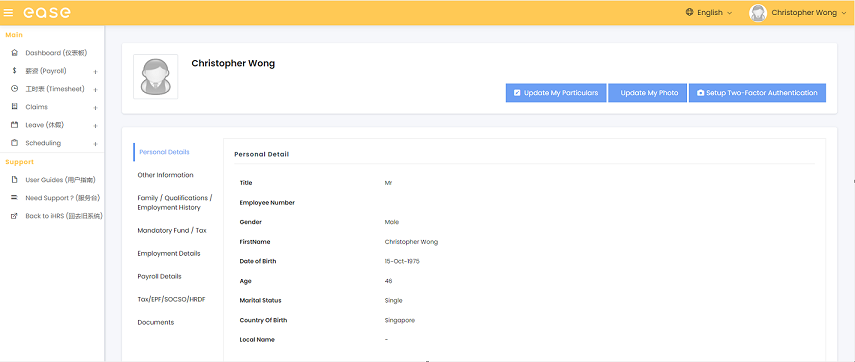 | Step 2: Click on [Setup Two-Factor Authentication], which is near the top right-hand corner of the page. |
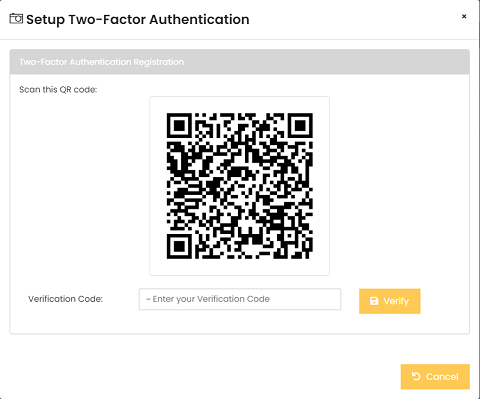 |
Step 3: Next, click on the [+] at the bottom right-hand corner. Select “Scan a QR Code”.
Step 4: Launch the authenticator app from your mobile, scan the QR Code shown in EASE. Step 5: Key in the six-digit code and click on [Verify]. A success message will be shown once verified. You can now close the pop-up and logout. |
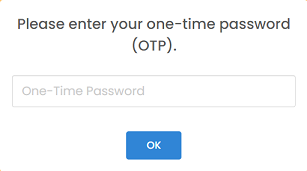 | Step 6: Login to EASE. Enter the six-digit code as shown in your application and click [OK] upon logging in. |