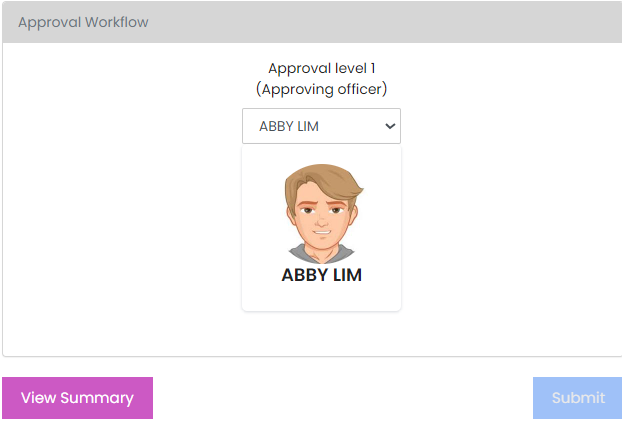OTRequest - Submit
Submit an OT Request
| |
|
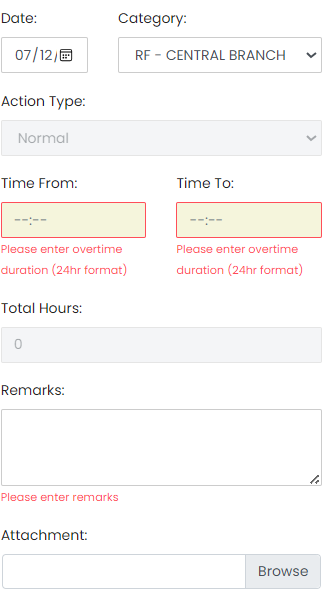 |
|
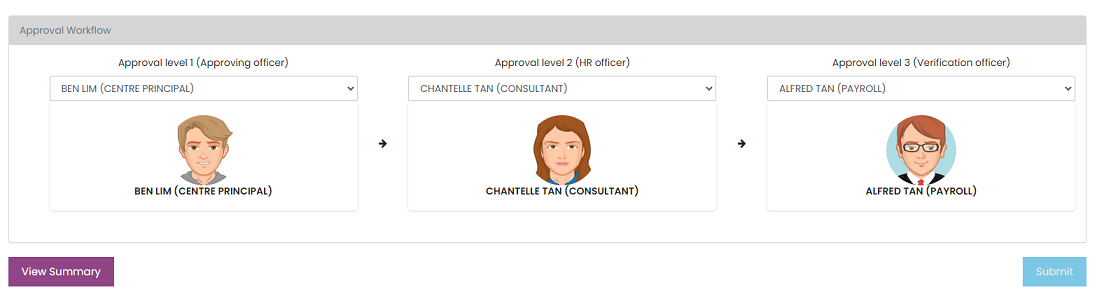
- If approval is required, the approval workflow will be displayed as shown below. The approval workflow will be pre-defined by an administrator.
- Proceed to submit. The approving officer will received an email notification of your submission. After submission, you will be re directed to OT Request Summary page.