Leave - Cancel
Cancel Your Leave Request
| | Step 1: Click on [Balance & Summary] on the left menu (Image 1) to access the leave balance & application page |
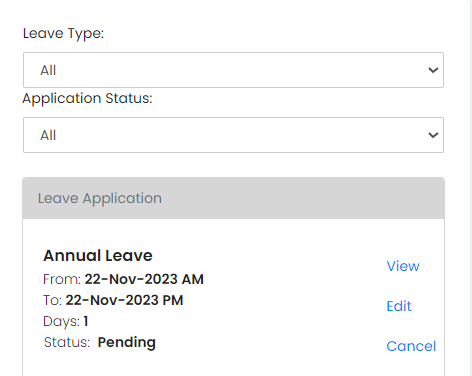 |
To Cancel Leave: Step 1: Scroll to bottom of the page to find your leave request history. Step 2: Click on [Cancel] on the selected leave request you wish to cancel. Step 3: You will be directed to leave detail page as shown below.
|
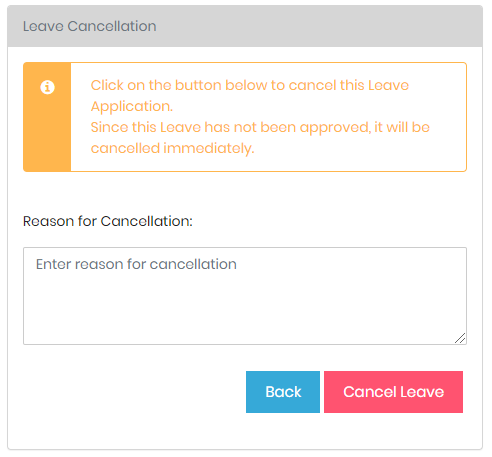 |
Step 4: Enter your reason for cancellation in the box provided.
Step 5: Click [Cancel Leave] to confirm your cancellation.
|