Claims - Snap your Receipts
To Snap Your Receipts
| | |
Step 1: Click [SnapClaim] on the dashboard page (Image 1) to begin.
Step 2: Alternatively, you can click on [Snap Receipts] on the left menu (Image 2) to access the "Snap A Receipt" page. You will then be redirected to the page as shown in Image 3 below. |
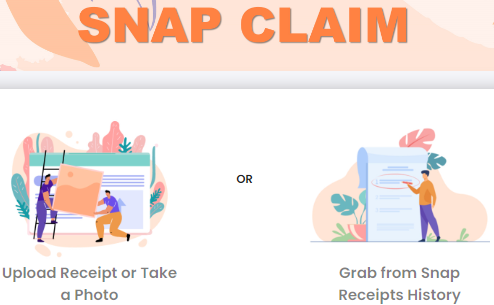 |
Step 3: Click [Upload Receipt or Take a Photo] to begin.
Step 4: To upload a receipt, click [Browse]/ [Photo Library] to find the receipt to upload. File formats accepted are doc, xls, pdf or any picture formats. Max file size is 10MB. Step 5: OR click [Take Photo] (only available on mobile) to snap a receipt. Fill in the remaining receipt details.
|