OTRequest - Submit
Submit an OT Request
| | Step 1: Click on OT Request -> Apply on the left menu (Image 1) to begin a new OT Request. You will be directed to the page below (Image 2). |
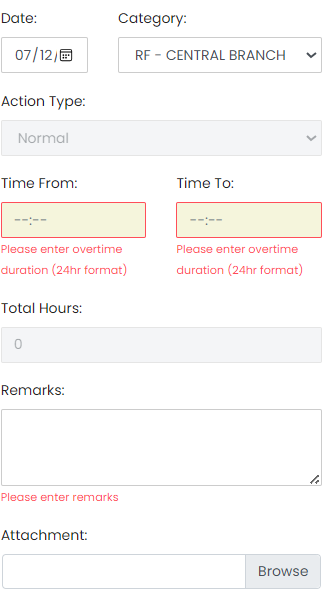 |
Step 2: Select Date & Category for overtime.
Step 3: Enter duration of overtime. Total hours will be calculated. Enter remarks if necessary. E.g. Reason for overtime etc Step 4: Attach document(s)/ image(s) if required. Step 5: Click [Browse] to find the documents to attach. Step 6: You may select multiple files. Max file size in total is 10MB. Max no. of files is 3. Step 7: If approval is required, the approval workflow will be displayed as shown below (Image 3). The approval workflow will be pre-defined by an administrator. Step 8: Proceed to submit. The approving officer will receive an email notification of your submission. 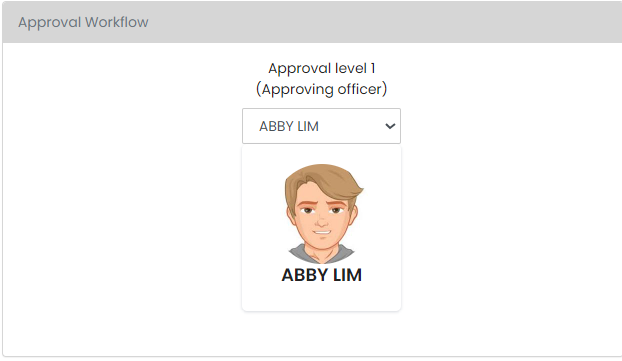 |