Timesheet - Submission
View Attendance Records/ Submit Your Timesheet
| | View Unsubmitted Attendance Records
|
To Edit a Time Clock Entry:
Step 1: Click on the [Edit] icon on the selected row to begin. The following dialog will appear.
Step 2: Click [Save] after editing to save the record
To Delete a Time Clock Entry:
Step 1: Click on the [Delete] icon on the selected row.
Step 2: A delete confirmation message will be prompted. Click [Yes] to confirm.
To Submit Your Time Clock Entries:
Step 1: Click on the [Submit] button at the bottom of the page
Step 2: If approval is required, the approval workflow will be displayed as shown below. The approval workflow will be pre-defined by an administrator. Proceed to submit if the approval workflow is displayed. The approving officer will received an email notification of your submission.
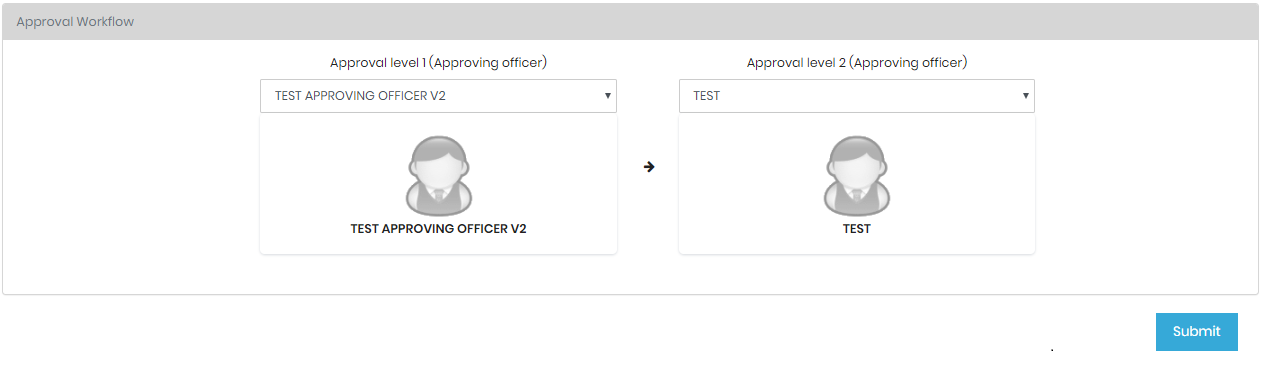
 | You can determine your own submission frequency by defining the period a. Weekly - select a week. Example:- 03-Jun-2019, Mon - 09-Jun-2019, Sun b. Bi-Weekly - select 2 weeks. Example:- 03-Jun-2019, Mon - 16-Jun-2019, Sun c. Monthly - select a month. Example:- 01-Jun-2019, Sat - 30-Jun-2019, Sun d. Adhoc - select any range. |