Claims - Snap your Receipts
Snap Receipts & Submit Your Claims
- Click [SnapClaim] icon button on the dashboard page (Pic 1) to begin
- Alternative you can click on [Snap
Receipt]Receipts] on the left menu (Pic 2) to access snap a receipt page
To Snap Receipt:
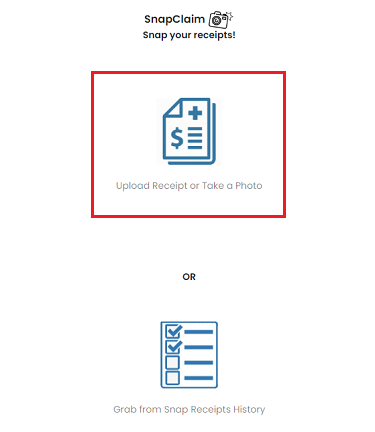
- Click [Upload Receipt or Take a Photo] to begin.
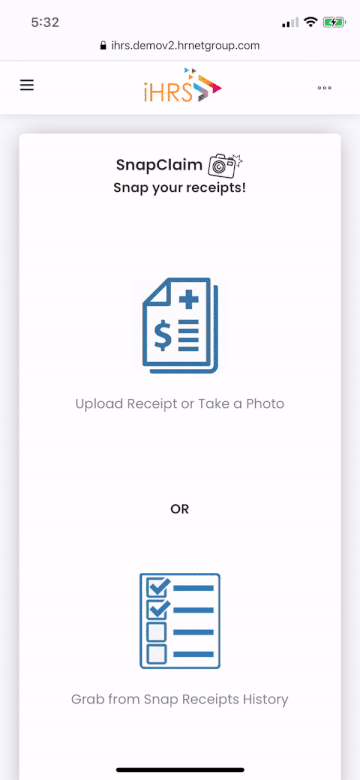
- To upload a receipt, click [Browse]/ [Photo Library] to find the receipt to upload.
- OR click [Take Photo] (only available on mobile) to snap a receipt.
- Fill in the remaining receipt details. Optional: Use [Prefill Claim Details] if you wish to fill in more details for claiming purpose, otherwise you can also fill in the details before claim submission.
- Click [Save] to save the receipt for future use.
Click at [Prefill Claim Details] in case user want prefill claim details, save receipt for future claims, this option is optional. (Refer to [Prefill Claim Details]) Click at [Add To New Claim] if user want to use the receipt to create new claim straight away. (Refer To Pic 6) Click at [Add To Existing Claim] if user want to attach receipt into existing Claim (Refer to Pic 6)