Claims - Submit Your Receipts
Submit Your Receipts
To Retrieve Your Saved Receipts for submission:
- Click [Snap Claim] icon button on the dashboard page, and choose [Grab From Snap Receipt History] (Pic 1) to begin.
- Alternative you can click on [Snap Receipts History] on the left menu (Pic 2) to access your existing receipts.
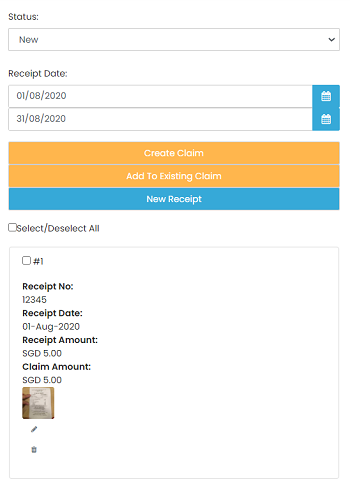
- In this page, you are able to view all the receipts that has not been submitted.
- To view a list of submitted receipts, select "used" in the status column.
- Select the receipts to submit by ticking the "select all" checkbox or you can selectively tick the receipts you want to submit.
- Click [Create Claim] to start a new claim report or [Add to Existing Claim] to add the selected receipts to an existing pending claim report
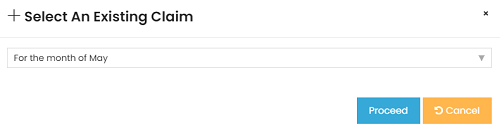
To Submit An Existing Pending Claim Report:
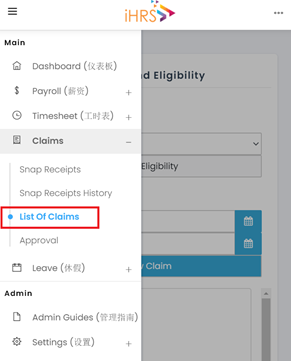
- Click on [List Of Claims] on the left menu (shown as above) to access your existing claim reports.

- Select the claim report that you want to submit by clicking the [Edit] icon
- In claim report page, you may edit the receipt details before submission by clicking the [edit] icon
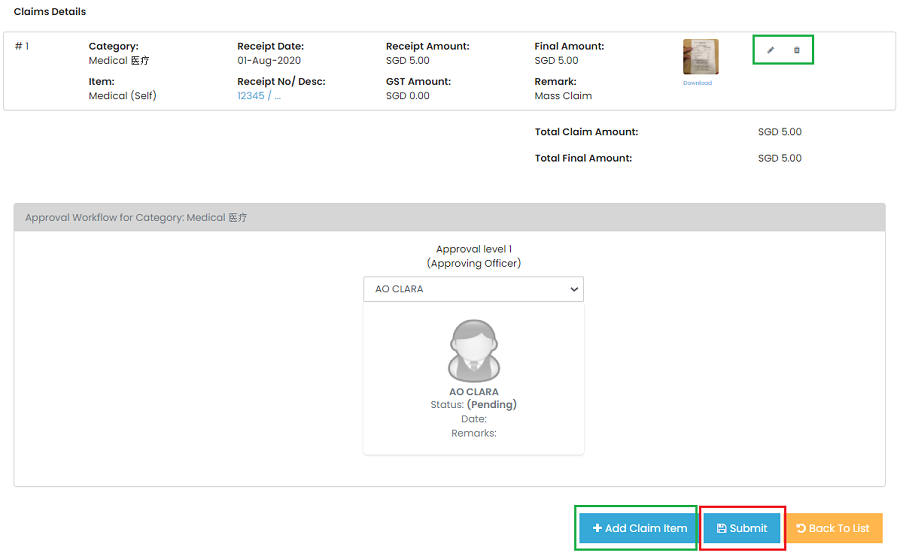
- If you wish to claim more items, click [Add Claim Item] at the bottom of the page.
- Once
everythingyour claim report isin place,completed, click [submit] to confirm.