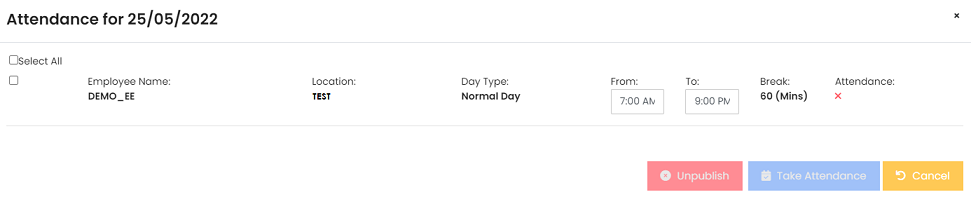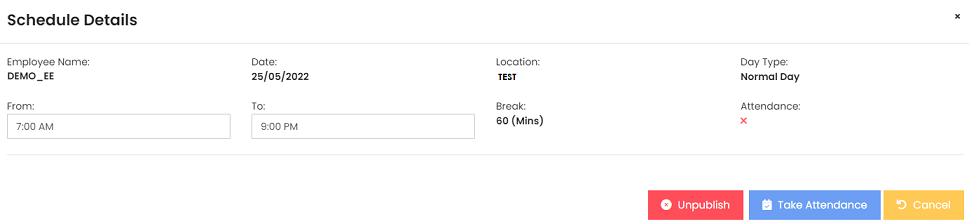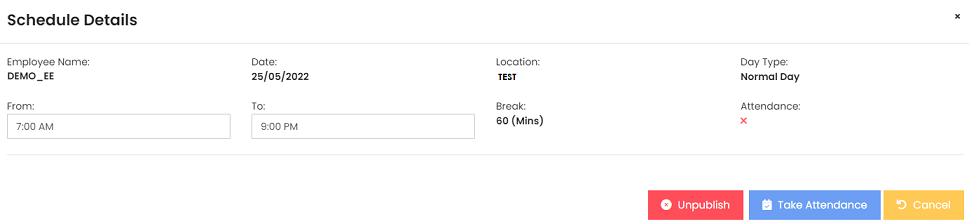< back
Schedule Manager
View/ Manage Published Schedule
- Select the company, department/ location to begin.
- To view the details of the shift, click on the specific day of the calendar.
YouA dialog box will seeappear, as shown in the belowimage dialog box.below.
To unpublish a shift
- Select the employee &
shiftshift.
To take attendance on behalf
- You are allowed to take attendance on behalf of the employee.
- To do
that,so, click on the specific shift on the calendar. You will see the below dialog box.box as shown below.
- You may edit the timing if
necessarynecessary.
- Click [Take Attendance] to
confirmconfirm.