Timesheet - Reports
Photos & Maps Report (Time Clock)
- You can view the attendance of the employees in this page.
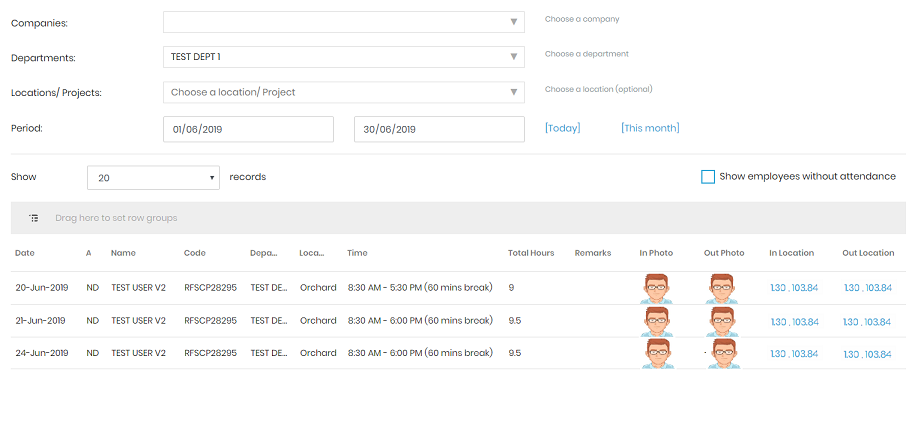
- Select the company, department, or location and date range to view the time clocks of the employees
- A list of attendance records will be displayed as shown in Picture 1.
- If the photo & GPS are required, photos & locations will be shown on each attendance record.
- If you wish to view the employees who did not take their attendance for the selected locations/ period, tick "Show employees without attendance". Employees without attendance will be highlighted in red.
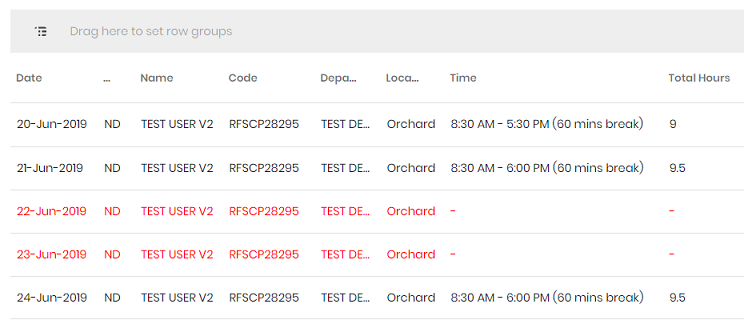
 | You can filter/ group/ sort/ export the records in the table view |
a. Filter - Click on the menu icon in each column header to begin. On filter tab, enter or select the records you wish to filter
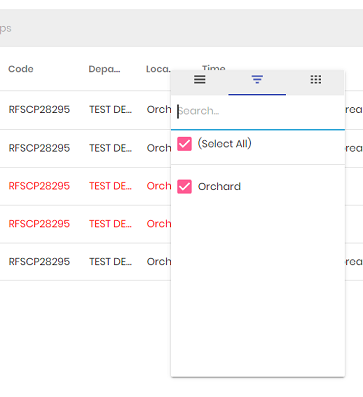
b. Grouping -
c. Sorting -
d. Export -