Timesheet - Attendance
Timesheet
- Click [KNOCKKNOCK] icon button on the dashboard page (Image 1) to begin
- Alternatively, you can click on [Attendance] on the left menu (Image 2) to access the clock in/out function.
- You will be directed to the following page.
Note: GPS & camera functions may be required.
a. Allow camera access if you are prompted as shown below:
iOS 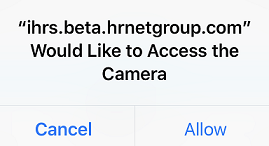
Android 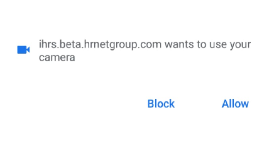
b. Allow location access for your browser if you are prompted as shown below:
iOS 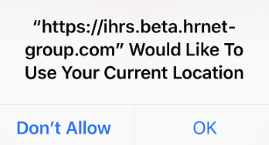
Android 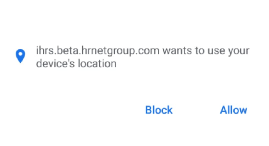
To Clock In:
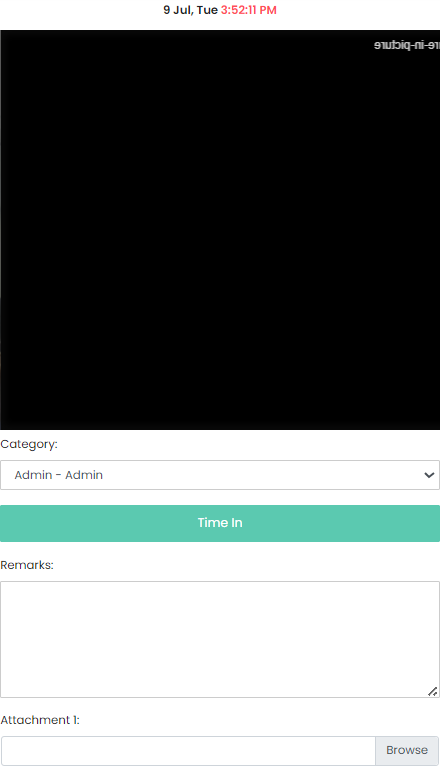
Note: Clicking clock-in[Time In] takes your photo
- Check that the location is correct before you clock-in. Otherwise select the desired location.
- Click
[Clock[Time In] to confirm your attendance.
- Enter remarks if necessary. E.g. Reason for lateness, reason for
meetingmeetings outside officeetcetc.
- Attach image(s) for the attendance if required. Click [Browse] to find the documents to attach. You may select multiple files. The total max file size is 10MB. Max no. of files is 3.
To Clock Out:
- Select the correct location to clock out.
- Click
[Clock[Time Out] to confirm your attendance.