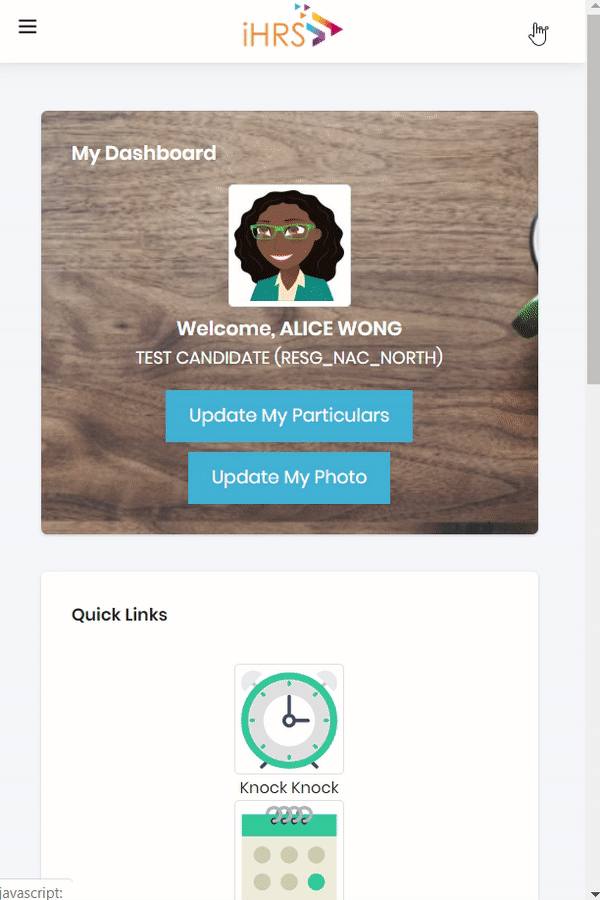General - Change Password
To Change your Password
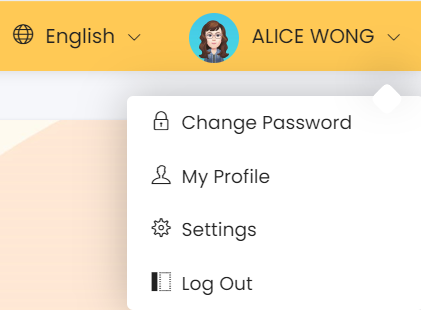
Step 1: In the top right-hand corner of the menu, click on your account name and a dropdown menu will appear as shown above. Click on [Change Password] and you will be redirected to the page shown below.
Step 2: Click [Change Password] and the following dialog will appear.
Step 3:2: Enter your existing & new passwords in the boxes provided. The confirmed password & new password must be the same.
Note: Please take note of the password requirements
Step 4:3: Click [Save] to confirm.
See Animated Steps