Claims - Snap your Receipts
To Snap Your Receipts
| | |
- Click [SnapClaim] on the dashboard page (Image 1) to begin.
- Alternatively, you can click on [Snap Receipts] on the left menu (Image 2) to access the "Snap A Receipt" page.
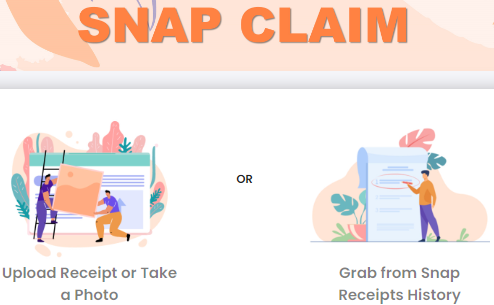
- Click [Upload Receipt or Take a Photo] to begin.
- To upload a receipt, click [Browse]/ [Photo Library] to find the receipt to upload.
- File formats accepted are doc, xls, pdf or any picture formats.
- Max file size is 10MB.
- OR click [Take Photo] (only available on mobile) to snap a receipt.
- Fill in the remaining receipt details.
- Optional: Use [Prefill Claim Details] if you wish to fill in more details for claiming purposes, otherwise you can also fill in the details before submitting your receipt.
Click the following options:
- [Save] - save the receipt for future use.
- [Add To New Claim] - submit your receipt right away.
- [Add To Existing Claim] - add the receipt to an existing pending claim report
- Click here to see how to submit your receipts