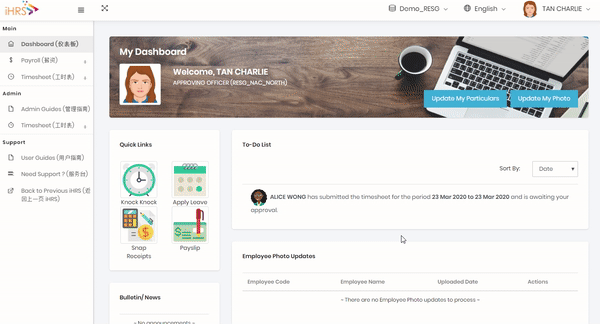Timesheet - Approve Timesheet
Timesheet Approval via desktop/mobile
- In To-Do List, you will see the time sheet request notifications which are submitted by your subordinates.
- Click on the records to view the individual time sheets.
- Alternatively you may click on Approval link from the menu to view a list of pending timesheet application(s) submitted by your subordinates.
To Approve Timesheet:-Timesheet:
| |
Step 1: To view the details of the timesheet, click [View] on the selected record to go to time sheet detail page.
Step 2: In time sheet detail page, you may edit the details if required. (Optional). The existing workflow for this time sheet will be displayed at the bottom of the time sheet details. |
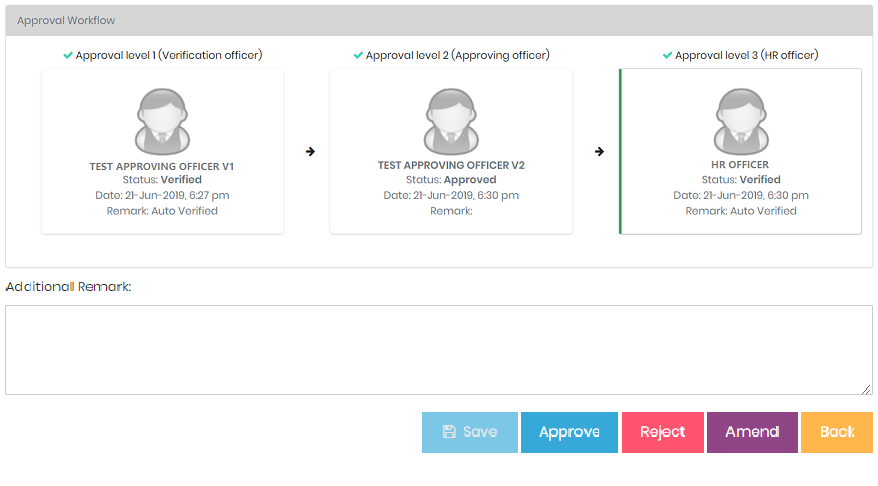
Step 3: Enter additional remark if necessary. Otherwise click [Approve] or [Reject] to confirm the time sheet. You may save the changes if you wish to confirm the timesheet at a later time. If you wish to route the timesheet back to employee for amendment, click [Amend].
Step 4: You can approve All Timesheet by ticking the checkbox next to the "Timesheet History"
See Animated Steps