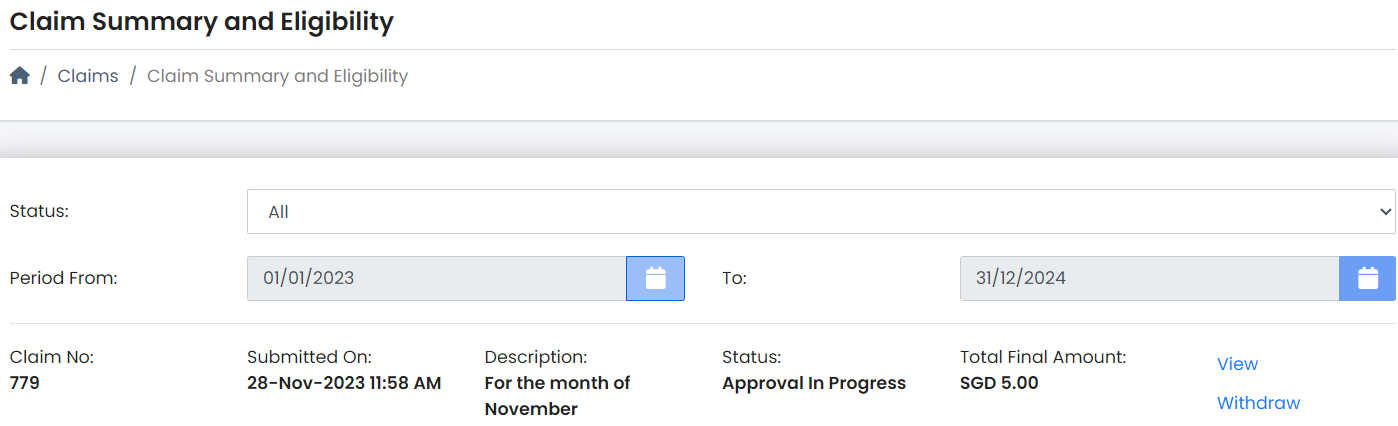Claims - Submit Your Receipts
Submit Your Receipts
| | |
Step 1: Click [Snap Claim] on the dashboard page, and choose [Grab from Snap Receipt History] (Image 1) to begin.
Step 2: Alternatively, click [Snap Receipts History] on the left menu (Image 2) to access your existing receipts.
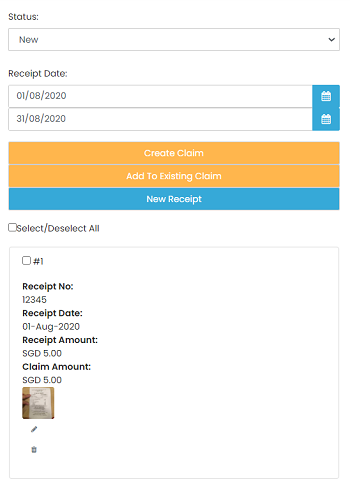 |
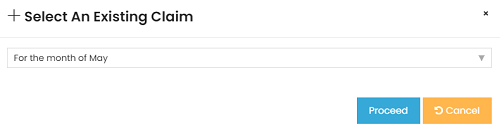 |
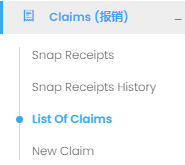 |
To Submit An Existing Pending Claim Report:
Step 1: Click on [List Of Claims] on the left menu (shown on the left) to access your existing claim reports. Step 2: Select the claim report that you want to submit by clicking [View]. Step 3: In claim report page, you may edit the receipt details before submission by clicking [View]. Step 4: If you wish to claim more items, click [+ New Claim] at the bottom of the page. Step 5: Once your claim report is completed, click [Next] and [Save] to confirm. |