OTRequest - Summary
Submission History (View & withdraw)
| |
Step 1: Click [Summary] link on the left menu to begin
Step 2: You will be directed to summary page. In this page, you can view all your submitted OT Requests. |

- Select a category to view the all submitted OT Requests.
- Click [View] if you wish to see the details of the OT Request. Details are as shown below.
- You may withdraw your OT request if it has not been fully approved. Approving officers will be notified via email of your withdrawal action.
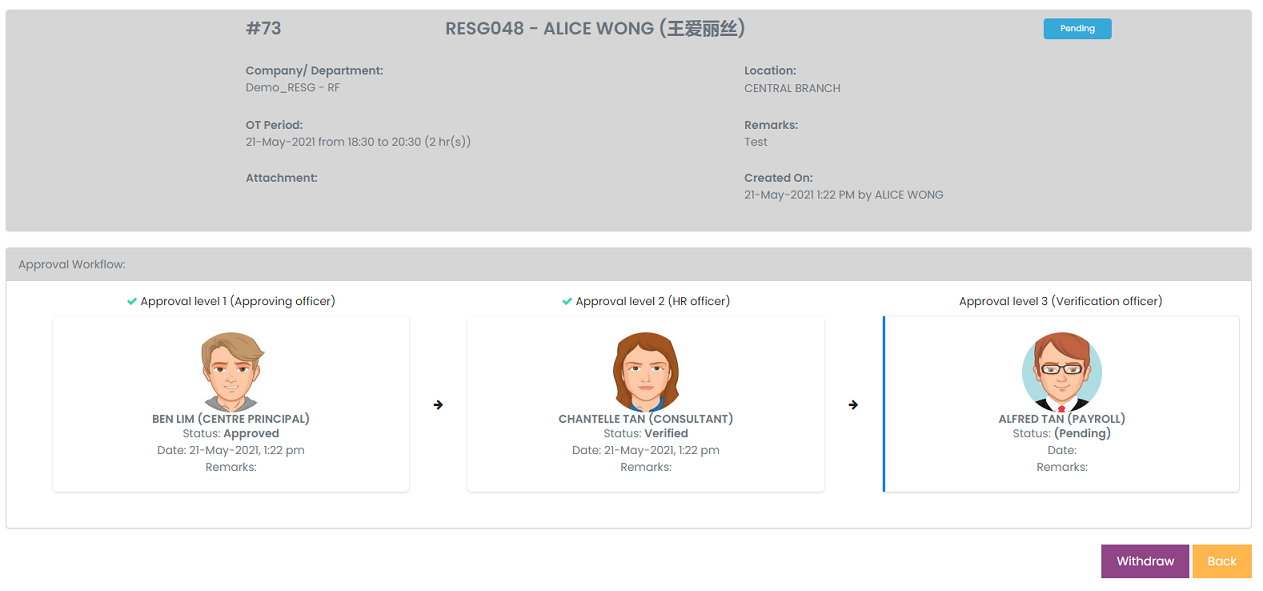
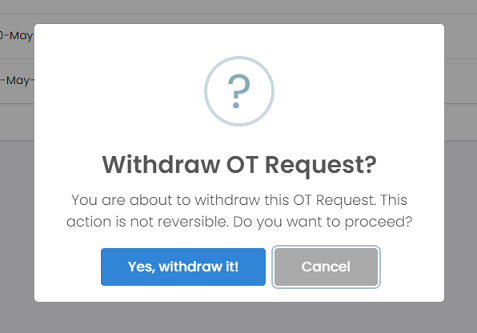 |
To Withdraw an OT Request: Step 1: Click on [Withdraw] of the selected record. You may only withdraw an OT request if the OT request has not been fully approved. Step 2: Click on [Yes] to confirm withdrawal of submission when prompted. Approving officers will be notified via email of your withdrawal |