General - Upload Photo
To update your profile photo
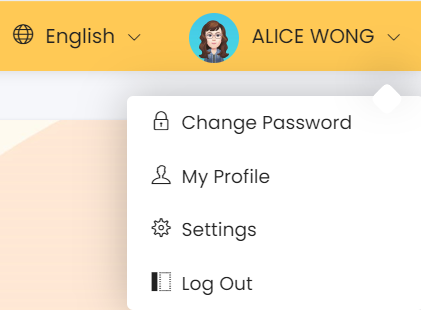 |
Step 1: In the top right-hand corner of the menu, click on your account name and a dropdown menu will appear as shown above.
Step 2: Click on [My Profile] and you will be redirected to the page shown below. |
 | Step 3: Click on [Update My Photo] |
| |
Step 4: Browse the photo to upload. The photo can be any image file. Max file size will be 2MB. Your photo will be resized to the system's recommended resolution during the uploading process. Step 5: Click [Upload] once you have selected your photo. |
Note: HR will have to approve the uploaded photo. You will be notified via email to re-upload a new photo if your photo has been rejected.