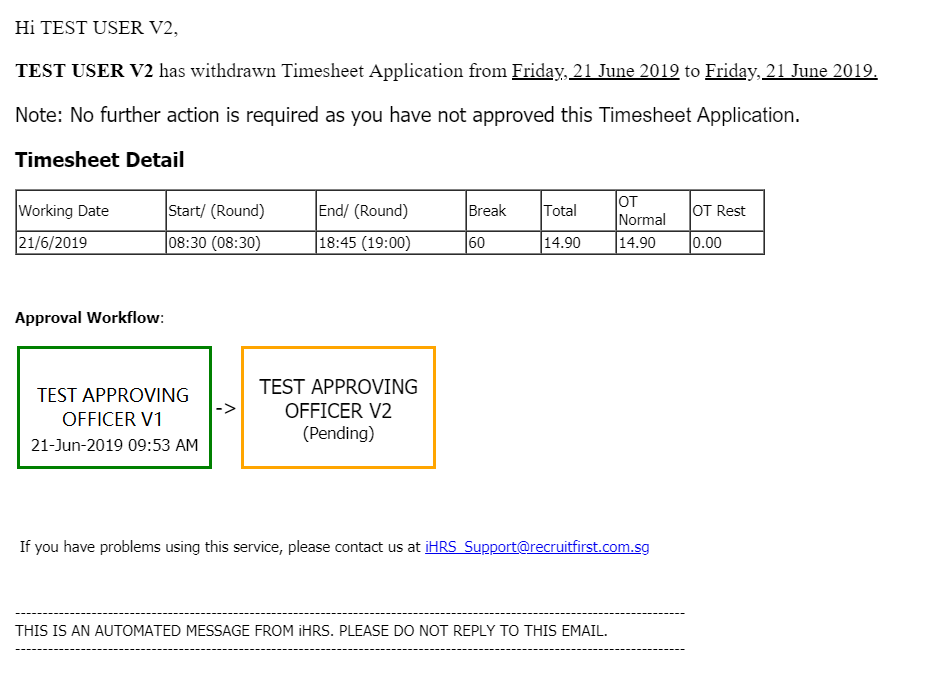Timesheet - History & Withdrawal
Submission History
|
Step 1: Click [History] link on the left menu.
Step 2: You will be directed to submission history page where you can view all your submitted time sheets. |
Step 1: Select a location/project to view the all submitted time sheets.
Step 2: Click [View] if you wish to see the details of the time sheet. An example of the timesheet details are show below.
- If you are required to amend the submitted time sheet, you may withdraw your submitted time sheet if it has not been fully approved. Approving officers will be notified via email of your withdrawal action. Submit your time sheet again after making the amendments.
To Withdraw a Time Sheet:
Step 1: Click on the [Withdraw] link on the selected record. You may only withdraw a time sheet if it has not been fully approved.
Step 2: Click [Yes, withdraw it] to confirm the withdrawal of your submission when prompted. Approving officers will be notified via email of your withdrawal
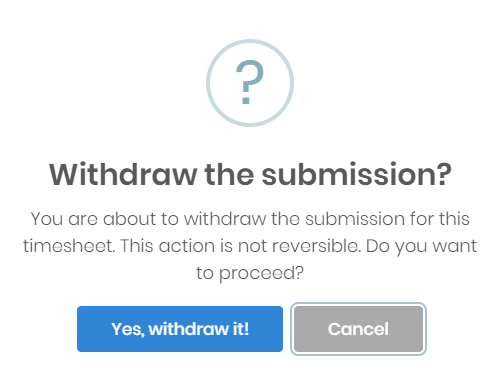
Sample Email: