Leave - Apply
Submit Your Leave Request
| | |
Step 1: Click the [Day Off] icon button on the dashboard page (Image 1) to begin
Step 2: Alternatively, you can click on [Apply] on the left menu (Image 2) to access the leave application page |
 |  |
To Apply Leave: Step 1: Select the type of leave to apply in the dropdown list provided. Step 2: Select your leave duration in the calendar. Step 3: Click once to select the start date, click another time to select the end date. Step 4: Duration will be computed by the system. (Please refer to animated steps at the bottom of the page)
|
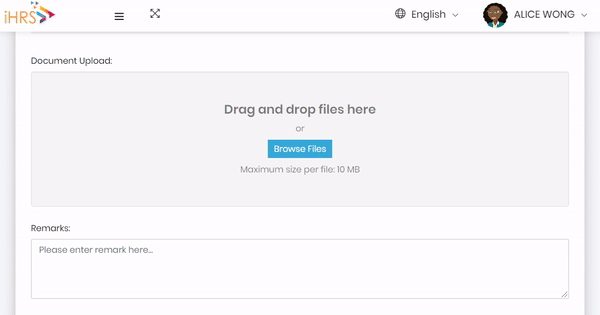
See Animated Steps
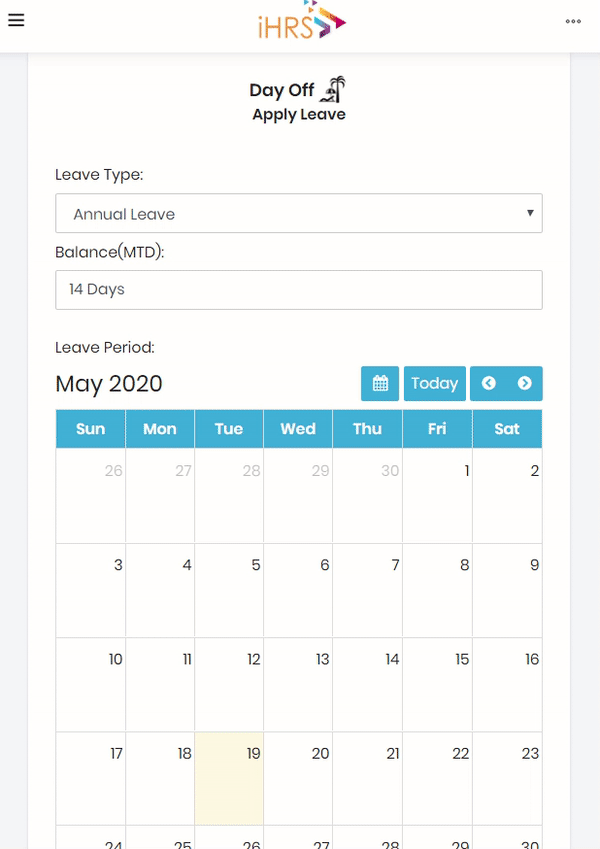 | 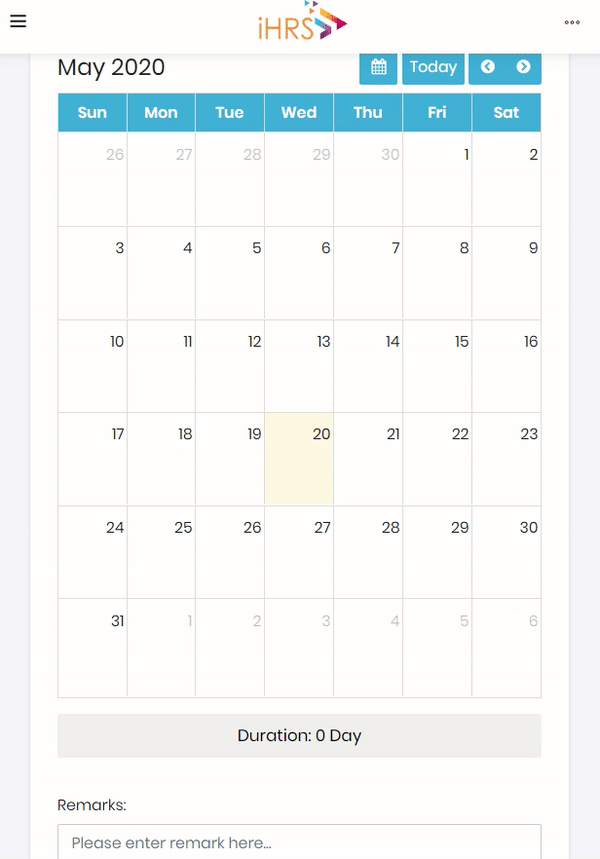 |
 | You can submit a block of half day(s) in a single leave request |